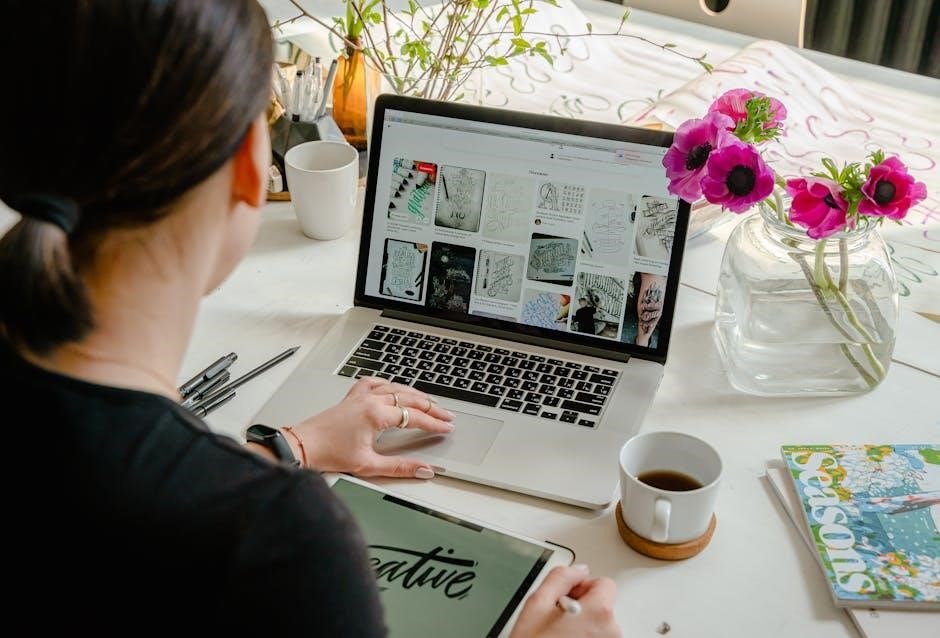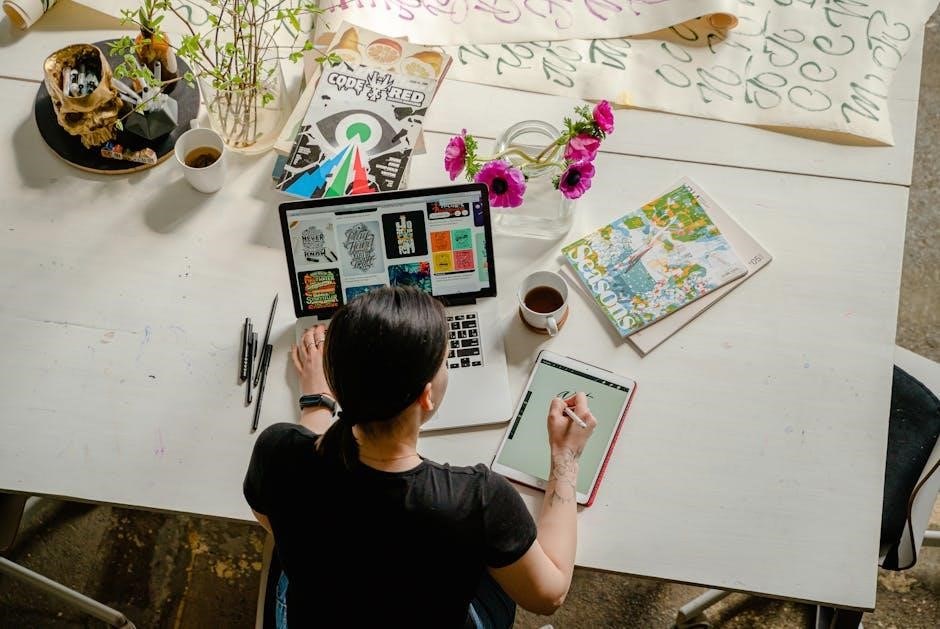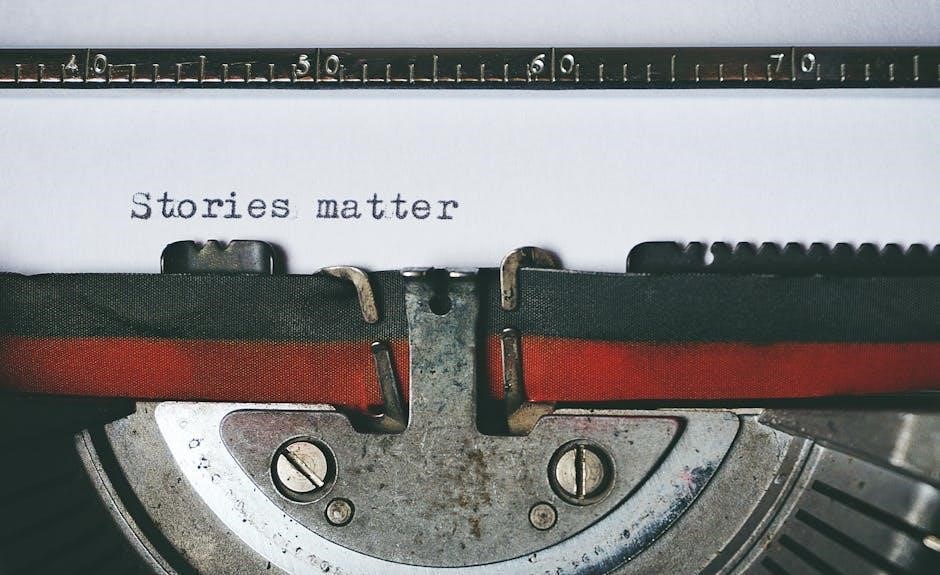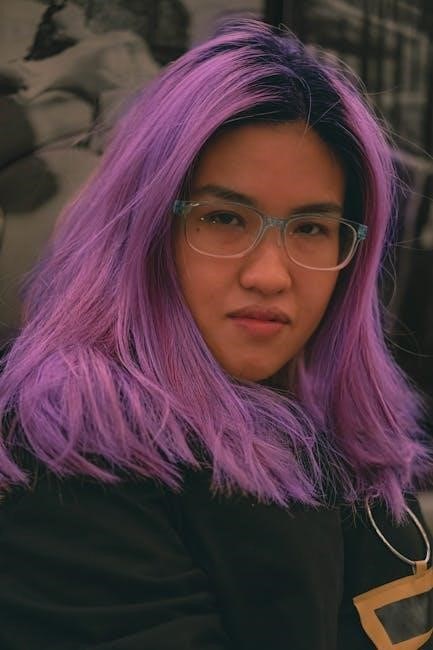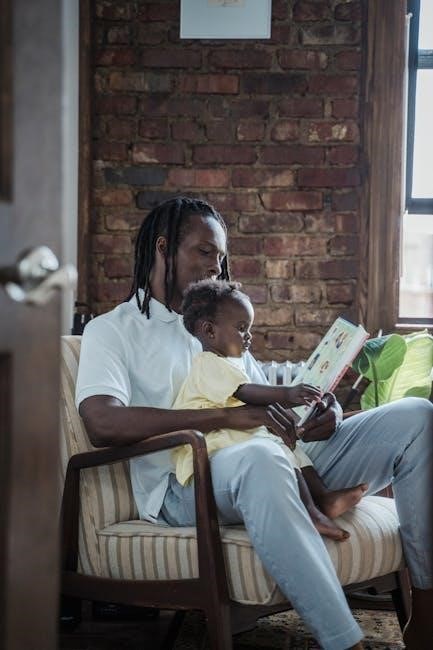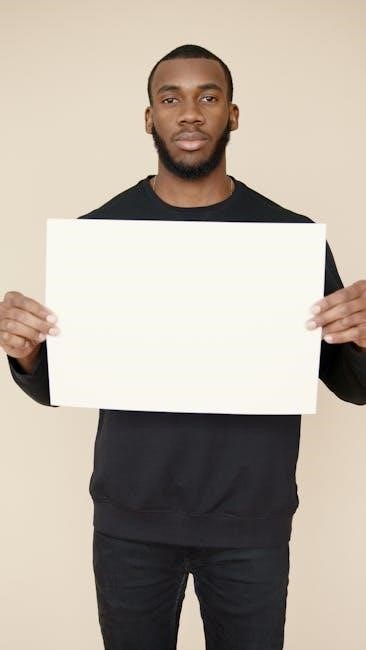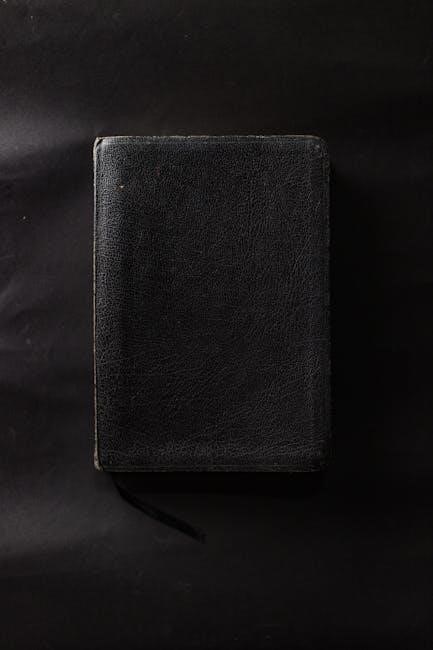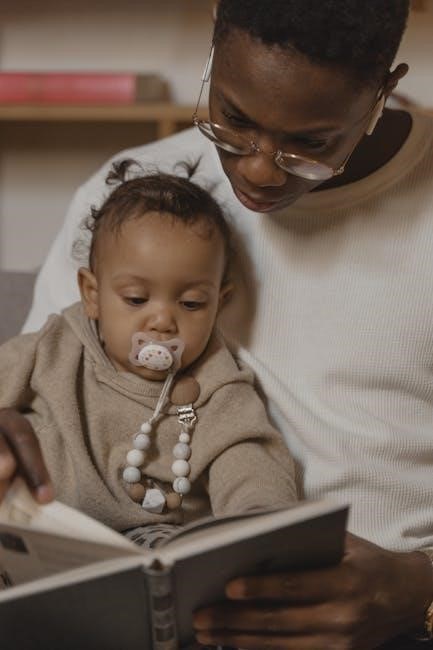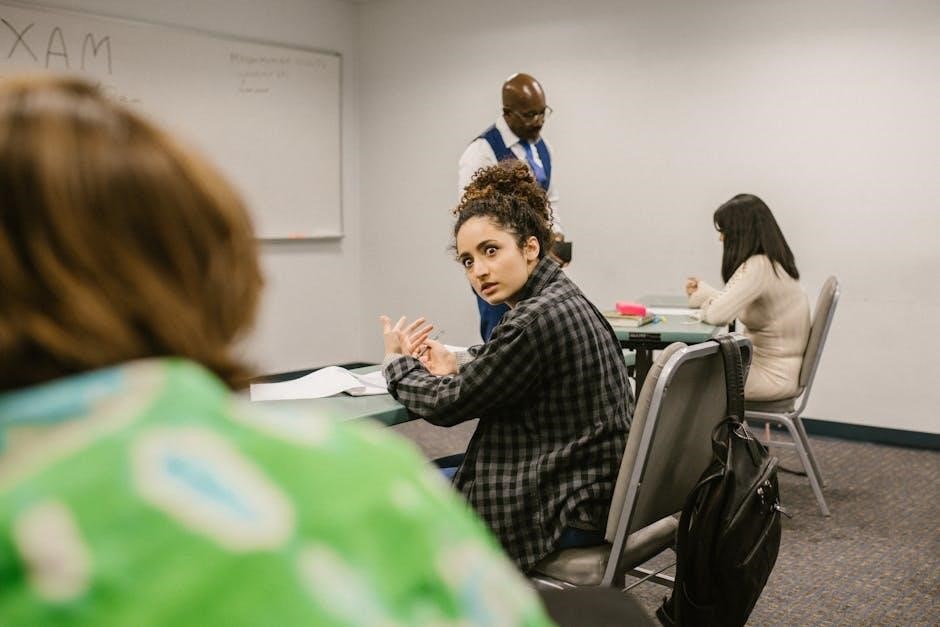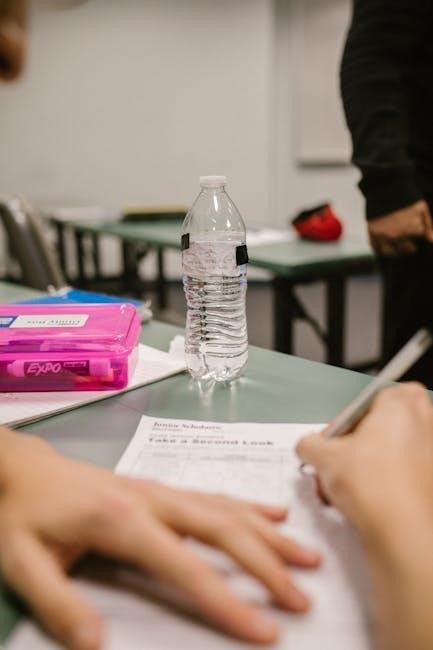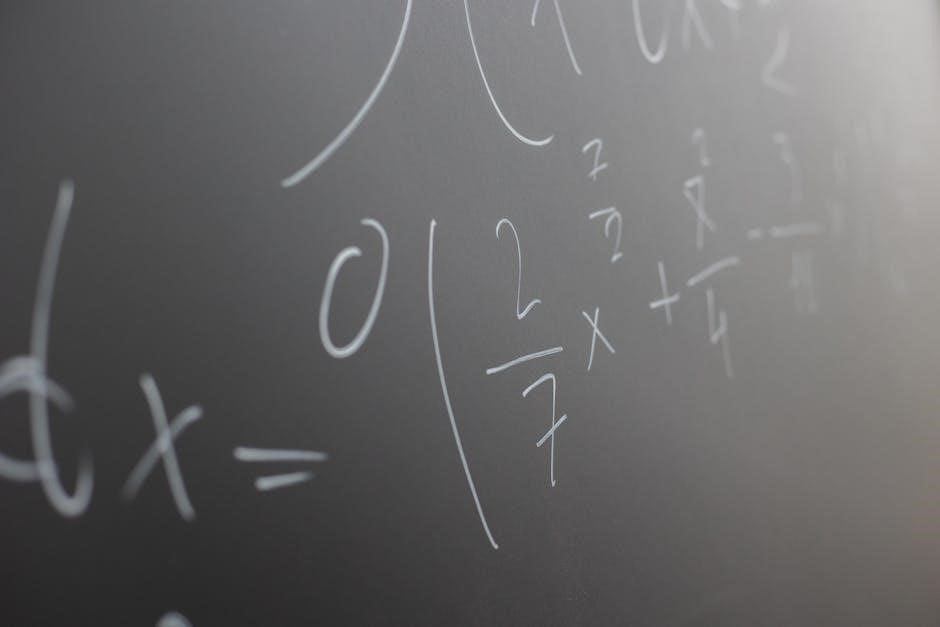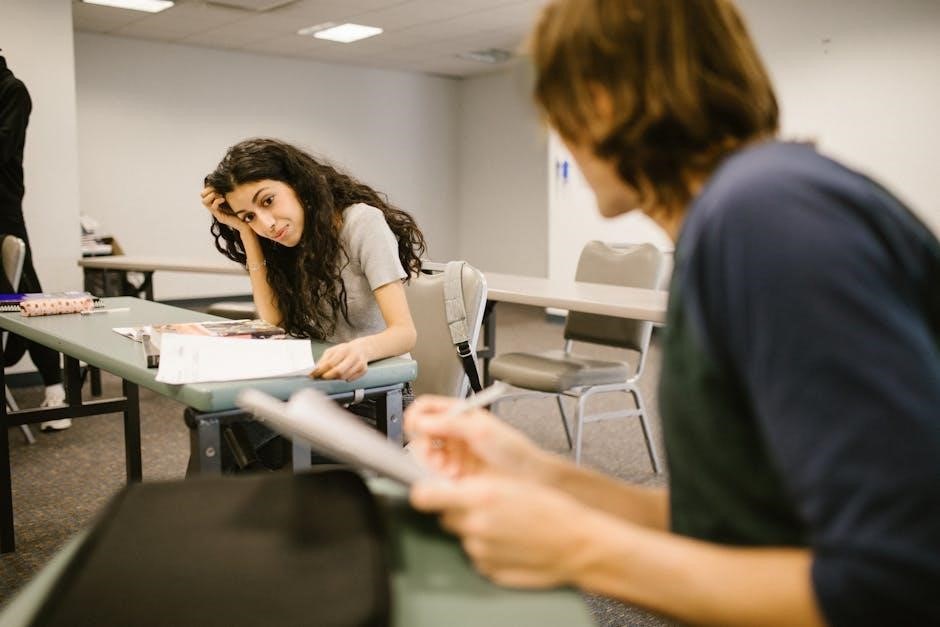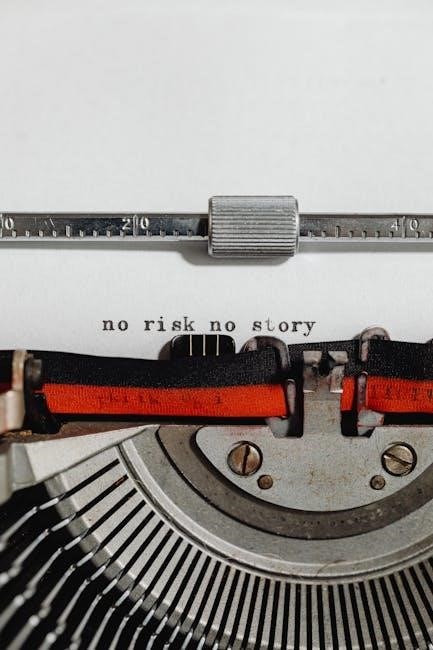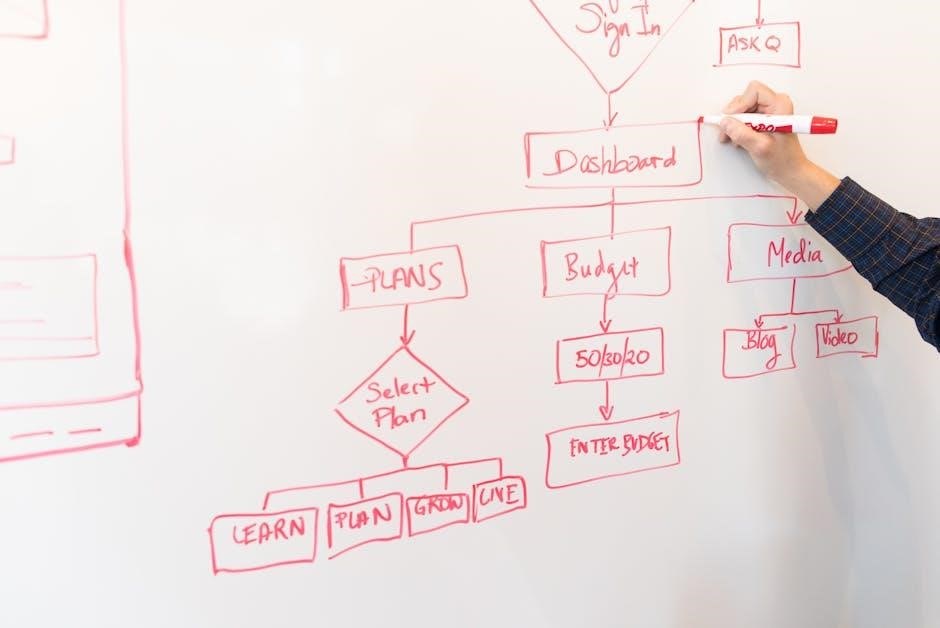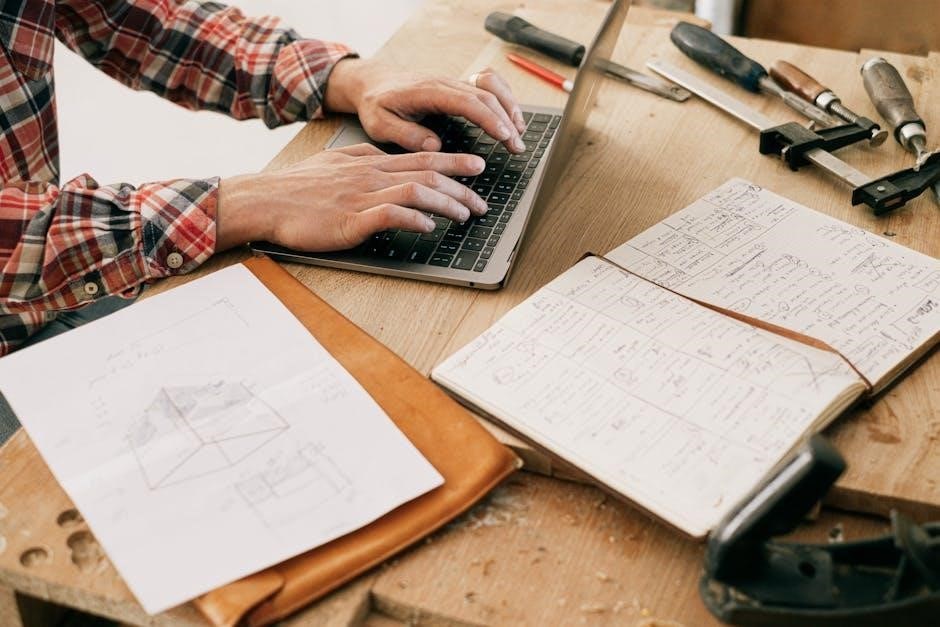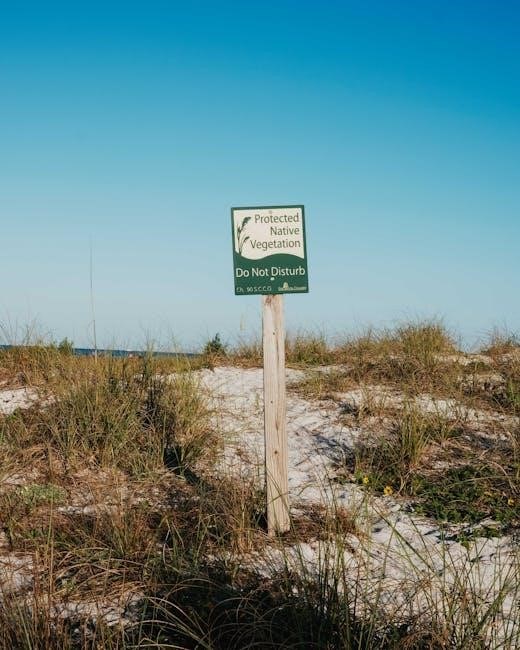Initial Setup
Start by downloading the Da Fit app from Google Play or the App Store. Charge the watch using a 5V500mA charger for 2-3 hours until fully charged. Pair the watch with your smartphone via Bluetooth and complete the syncing process to ensure all features are activated and functional.
- Download and install the Da Fit app.
- Charge the watch until the battery is full.
- Enable Bluetooth on your smartphone to pair the devices.
- Sync the watch with the app to activate features.
1.1 Downloading the Da Fit App
To begin, download the Da Fit app from the Google Play Store (for Android) or the App Store (for iOS). Open the store, search for “Da Fit” in the search bar, and select the app from the results. Tap “Install” or “Get” to start the download. Wait for the installation to complete. For a quicker process, you can also scan the QR code provided in the watch manual using your smartphone camera or a QR code scanner. This will redirect you to the app store to download the app directly. Ensure your smartphone meets the compatibility requirements (Android 5.1 or iOS 8.0 and above with Bluetooth 4.0 or higher) for smooth functionality. After installation, open the app and follow the in-app instructions to set up your profile and enable necessary permissions for optimal performance.
- Open Google Play Store or App Store.
- Search for “Da Fit” and install.
- Scan the QR code for direct download.
- Launch the app and complete setup.
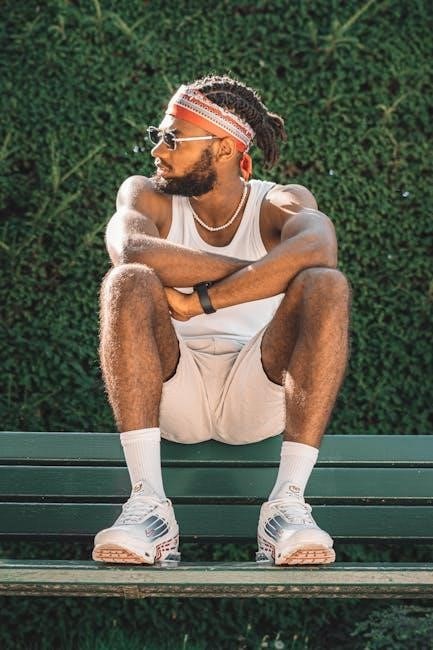
1.2 Charging the Watch
To charge your Da Fit Watch, use the provided 5V500mA charger or a compatible one. Locate the charging port on the back of the watch and gently insert the USB connector. Plug the charger into a power source, ensuring a secure connection. A full charge typically takes 2-3 hours. Avoid overcharging to prolong battery life. For optimal charging, turn off the watch. Monitor the charging progress via indicators like LED lights or app notifications. Keep the charging port clean to prevent connectivity issues. Always use the original charger to ensure safety and efficiency. If unsure, refer to the user manual for detailed instructions. Proper charging ensures your watch is ready for use with a full battery life.
- Use a 5V500mA charger for optimal charging.
- Insert the USB connector securely into the charging port.
- Allow 2-3 hours for a full charge.
- Avoid overcharging to maintain battery health.
- Monitor charging progress via indicators.
1.3 Pairing the Watch with Your Smartphone
To pair your Da Fit Watch with your smartphone, ensure Bluetooth is enabled on your device. Open the Da Fit app, navigate to the settings, and select “Add Device.” The app will search for nearby devices and display your watch. Tap on the watch’s name to initiate pairing. Follow the on-screen instructions to complete the connection. Ensure your smartphone supports Bluetooth 4.0 or higher for compatibility. Once paired, you will receive a confirmation message. If pairing fails, restart both devices and try again. Proper pairing ensures seamless connectivity for syncing data, receiving notifications, and accessing all features; For troubleshooting, refer to the app’s guidance or reset the watch if necessary.
- Enable Bluetooth on your smartphone.
- Open the Da Fit app and select “Add Device.”
- Choose your watch from the list of nearby devices.
- Complete the pairing process with on-screen instructions.
1.4 Syncing the Device
After pairing, sync your Da Fit Watch with the Da Fit app to ensure all data and settings are updated. Open the app, go to the device section, and select “Sync Now.” Confirm the connection by checking the time and settings match your smartphone. Test the sync by sending a test notification to your watch. If syncing fails, restart both devices and retry. Regular syncing ensures accurate health tracking, notification delivery, and feature updates. For optimal performance, sync your device periodically, especially after setting fitness goals or updating software.
- Open the Da Fit app and navigate to the device section.
- Select “Sync Now” to initiate the syncing process.
- Verify the connection by matching the time and settings.
- Test the sync with a notification to ensure functionality.

Health and Fitness Features
The Da Fit Watch offers a comprehensive suite of health and fitness tools, including heart rate monitoring, step and distance tracking, sleep tracking, and customizable fitness goals to support your wellness journey.
2.1 Heart Rate Monitoring
Monitor your heart rate continuously with the Da Fit Watch. It provides real-time insights, helping you track physical exertion and maintain a healthy lifestyle. The watch uses advanced sensors to accurately measure heart rate throughout the day, during workouts, and even while resting. This feature is essential for fitness enthusiasts and individuals monitoring their cardiovascular health. By syncing with the Da Fit app, you can view detailed reports and set alerts for abnormal heart rate readings. Customize settings to receive notifications for heart rate milestones or irregularities, ensuring you stay informed about your health. Regular monitoring helps you make informed decisions about exercise intensity and recovery, supporting your overall wellness goals effectively.
2.2 Step and Distance Tracking
The Da Fit Watch offers accurate step and distance tracking, adapting to your walking pattern through automatic learning. To ensure precision, walk continuously for several dozen steps during initial setup. The watch calculates distance using your stride length, which can be customized in the Da Fit app for greater accuracy. Enable notifications to receive alerts when you reach your daily step goals, set through the app. View your progress, including weekly and monthly summaries, to track trends and stay motivated. For optimal use, wear the watch correctly—neither too tight nor too loose. While it automatically detects sleep, it won’t count steps during this time. Battery life remains efficient, even with continuous tracking. Explore app integration with platforms like Google Fit or Apple Health for comprehensive fitness insights and consider sharing progress with friends for added motivation. Regular software updates and proper maintenance ensure accurate tracking in various conditions.
2.3 Sleep Tracking
The Da Fit Watch automatically tracks your sleep patterns, including duration and quality. It monitors different sleep stages, providing detailed insights in the Da Fit app. Set sleep goals and receive reminders to maintain a consistent routine. The watch begins tracking when you fall asleep and stops upon waking, offering a comprehensive sleep report. For accurate tracking, wear the device snugly but comfortably. The app displays sleep trends over time, helping you identify patterns and improve sleep hygiene. Enable notifications for sleep-stage updates and wake-up alerts. Regularly review your sleep data to make informed lifestyle adjustments. This feature complements other health metrics, offering a holistic view of your well-being. Adjust settings in the app to customize sleep tracking preferences and enhance the accuracy of your sleep data analysis.
2.4 Setting Fitness Goals
Use the Da Fit app to set personalized fitness goals, such as daily step targets, exercise routines, or calorie-burn objectives. Open the app, navigate to the fitness section, and select “Goals” to customize your targets. Set reminders for workouts, hydration, and sleep to stay on track. The app syncs with your watch, tracking progress in real-time and providing motivational alerts. Adjust goals as needed to match your evolving fitness journey. The app also offers recommendations based on your historical data to help you achieve realistic milestones. Track your progress daily and celebrate achievements to stay motivated. Customize notifications for goal-related updates, ensuring you never miss a target. This feature helps you maintain consistency and pursue a healthier lifestyle effectively. Regularly reviewing and updating your goals ensures continued progress toward your fitness aspirations.

Customization
Personalize your Da Fit Watch by changing watch faces and customizing the interface. Use the app to explore various themes, colors, and layouts for a unique look. Tailor widgets and features to suit your preferences. This enhances functionality and aesthetic appeal, making your device truly personalized.
- Change watch faces via the app.
- Customize themes, colors, and layouts.
- Adjust widgets and features to your liking.
3.1 Changing Watch Faces
Personalize your Da Fit Watch by exploring various customizable watch faces. Access the feature through the Da Fit app, where you can browse and select from a wide range of designs, including digital, analog, and themed options. To apply a new watch face, open the app, navigate to the “Watch Faces” section, and choose your preferred design. Tap “Apply” to sync the new face to your watch. This feature allows you to match your style and preferences, enhancing both functionality and visual appeal. Regularly update your watch face to keep your device looking fresh and personalized. The app frequently adds new designs, ensuring you always have options to refresh your look. Customize your watch face effortlessly to reflect your unique style and lifestyle.
- Browse watch faces in the Da Fit app.
- Select and apply your preferred design.
- Sync the new face to your watch.
3.2 Customizing the Interface
Customize your Da Fit Watch interface to suit your preferences and enhance functionality. Navigate to the settings menu within the Da Fit app to explore customization options. You can rearrange widgets, adjust the layout, and customize colors or themes. To access these features, open the app, select the “Device” section, and choose “Customize Interface.” From here, you can personalize your watch’s display by selecting from various themes, adjusting widget placements, and modifying visual elements. Save your customizations to apply them instantly to your watch. This feature allows you to tailor the interface to your lifestyle, making it more intuitive and visually appealing. Regular updates may introduce new customization options, ensuring your watch stays unique and functional. Use these tools to create a personalized experience that aligns with your style and needs.
- Navigate to the app’s “Device” section.
- Select “Customize Interface” to modify settings.
- Adjust layouts, themes, and visual elements.
- Save changes to apply customizations;

Notifications
The Da Fit Watch displays notifications for calls, texts, and apps. Enable alerts in the Da Fit app and manage them directly on your wrist for convenience.
4.1 Enabling Notifications
To enable notifications on your Da Fit Watch, open the Da Fit app on your smartphone. Navigate to the Settings menu and select Notification Alerts. Toggle the feature on to receive alerts for calls, texts, and other apps. Ensure your watch is paired with your smartphone via Bluetooth. Once enabled, notifications will appear on your watch screen, allowing you to stay informed without needing to check your phone. You can customize notification settings to prioritize specific apps or alerts, ensuring only important updates are displayed. This feature enhances convenience and keeps you connected while on the go.
- Open the Da Fit app and go to Settings.
- Select Notification Alerts and toggle it on.
- Ensure Bluetooth is enabled for proper connectivity.
- Customize notification preferences for specific apps.
4.2 Viewing and Managing Notifications
To view notifications on your Da Fit Watch, swipe up from the home screen to access the notification list. Scroll through recent alerts to stay updated on calls, texts, and app notifications. Tap on a notification to expand it and read the full message. To manage notifications, open the Da Fit app on your smartphone and navigate to the Notification Settings. Here, you can customize which apps send alerts to your watch, mute unnecessary notifications, or clear individual alerts. This feature allows you to prioritize important updates and maintain a clutter-free experience. Regularly reviewing and adjusting your notification preferences ensures you stay informed without distractions.
- Swipe up on the watch screen to view notifications.
- Tap on a notification to view its details.
- Use the app to customize notification preferences.
- Clear or mute notifications as needed.

Troubleshooting
Restart your Da Fit Watch and smartphone, then reconnect via Bluetooth. Check app updates and ensure proper pairing. Restore factory settings if issues persist for optimal functionality. Troubleshoot connectivity and sync problems by resetting devices and ensuring software is up-to-date for smooth performance and reliable operation.
5.1 Common Issues and Solutions
Address common issues with your Da Fit Watch by following these solutions. For connection problems, restart both the watch and smartphone, then reconnect via Bluetooth; Ensure the app is updated and properly paired. If syncing fails, check Bluetooth settings and re-sync. For app-related issues, uninstall and reinstall the Da Fit app. Battery life concerns? Reduce screen brightness and disable unnecessary features. Notification alerts not showing? Verify notification settings in the app and ensure Bluetooth is stable. If issues persist, reset the watch to factory settings or contact customer support. Regular software updates and proper charging practices help maintain performance. Always ensure your smartphone meets compatibility requirements for seamless functionality. Troubleshooting steps are designed to restore optimal performance and resolve common problems effectively.
5.2 Resetting the Watch
To reset your Da Fit Watch, press and hold the side button for 10-15 seconds until the logo appears. Release, then press and hold again until the reset option appears. Tap “Reset” to confirm, and wait for the process to complete. Once done, restart the watch and pair it with the Da Fit app again. Resetting restores factory settings, erasing all data. Ensure syncing with the app after resetting to recover any lost settings. Regular resets can help resolve persistent issues or prepare the device for a new user. Always back up data before resetting if possible. If the watch is unresponsive, a forced reset may be necessary. Contact customer support if resetting does not resolve the issue. Resetting is a last-resort solution for severe software-related problems. Follow the on-screen instructions carefully to avoid further complications. Resetting ensures a clean start for optimal performance. Use this feature sparingly to maintain device stability.

Optimizing Performance
Regular software updates, keeping firmware current, and managing battery settings enhance performance. Optimize settings to ensure smooth operation and extend device longevity for better functionality.
6.1 Tips for Extending Battery Life
To maximize your Da Fit Watch battery life, use a 5V500mA charger and avoid overcharging. Turn off unnecessary features like continuous heart rate monitoring and Bluetooth when not in use. Lower screen brightness and select a simple watch face to reduce power consumption. Regularly restart your watch to clear cached data and ensure software updates are installed. Avoid extreme temperatures and keep the charging port clean. These practices help extend battery life and maintain optimal performance over time.
- Use the original charger to prevent damage.
- Disable unused sensors to conserve energy.
- Adjust settings to minimize power usage.
- Monitor charging habits to avoid overcharging.
6.2 Keeping Software Updated
Regularly updating your Da Fit Watch software ensures optimal performance, fixes bugs, and adds new features. To update, open the Da Fit app, go to the device section, and check for firmware updates. Follow on-screen instructions to download and install the latest version. Ensure your watch is charged and connected to your smartphone during the update process. Updates may take a few minutes but are essential for maintaining functionality and security. Always verify that your smartphone and watch are compatible with the latest software version. Keeping your device updated guarantees access to the newest features and improvements, enhancing your overall user experience. Regular checks for updates help maintain seamless connectivity and data accuracy.

- Check for updates in the Da Fit app.
- Follow instructions to download and install.
- Ensure the watch is charged during updates.
- Verify compatibility before installing.
6.3 Updating Firmware

To update the firmware on your Da Fit Watch, start by ensuring the Da Fit app is up to date. Open the app, navigate to the device section, and select “Check for updates.” If an update is available, download it and follow the on-screen instructions to install. Keep the watch connected to your smartphone via Bluetooth and ensure both devices have sufficient battery life. Avoid interrupting the update process. Once installed, the watch may restart. After completion, verify that all features are functioning correctly. Regular firmware updates enhance performance, fix issues, and add new features, ensuring your Da Fit Watch operates at its best.
- Update the Da Fit app first.
- Check for firmware updates in the app.
- Download and install the update.
- Keep devices connected and charged.
- Verify functionality post-update.

The Da Fit Watch is a versatile and user-friendly device designed to enhance your fitness journey and daily life. By following the setup, customization, and optimization steps outlined in this guide, you can unlock its full potential. Regularly updating the firmware and maintaining proper care ensures long-term performance. The watch offers a range of features, from health monitoring to customizable interfaces, making it a valuable companion for achieving your goals. Whether you’re tracking fitness milestones or managing notifications, the Da Fit Watch provides a seamless experience. Explore its capabilities, stay updated, and enjoy the convenience it brings to your lifestyle. With proper use and maintenance, your Da Fit Watch will remain a reliable and essential accessory for years to come.
- Unlock your watch’s full potential with proper setup.
- Regular updates ensure optimal functionality.
- Customize and explore features for a personalized experience.
- Enjoy a seamless integration into your daily routine.