edit a signed pdf
- Published
- in PDF
How to Edit a Signed PDF: A Comprehensive Guide
Editing a signed PDF requires careful steps to avoid invalidating digital signatures․ Use tools like Selja, PDFgear, or Smallpdf to remove signatures, make edits, and re-sign if necessary․
Understanding the Basics of Signed PDFs
A signed PDF is a document that has been digitally authenticated, making it tamper-evident and ensuring its integrity․ Once a PDF is digitally signed, it becomes read-only, and any edits can invalidate the signature․ Digital signatures are used to verify the authenticity of the document and the identity of the signer․ Editing a signed PDF requires removing the signature or obtaining an unsigned copy from the signer․ If you are the sole signer, you can remove your signature, make edits, and re-sign the document․ However, if others have signed it, editing may require their consent or starting over with a new document․ Understanding these basics is crucial to maintaining the legal and technical integrity of the PDF․ Always proceed with caution when editing signed documents to avoid complications․
Tools and Software Required for Editing Signed PDFs
To edit a signed PDF, you’ll need specialized tools that can handle digital signatures and PDF editing․ Popular options include Selja Online PDF Editor, PDFgear, and Smallpdf, which offer free or subscription-based services․ For advanced editing, professional software like Adobe Acrobat Pro, PDF Pro, or DocFly is recommended․ These tools provide features such as removing digital signatures, editing text, adding images, and re-signing documents․ Online platforms like Smallpdf also support e-signing and basic edits․ If you prefer desktop applications, Adobe Acrobat Pro is a powerful choice for detailed modifications․ Always ensure the tool supports your specific needs, such as multi-signature handling or form field editing․ Free tools may have limitations, so consider upgrading for advanced functionality․ Choosing the right software is essential for maintaining document integrity while making necessary changes․
Methods to Edit a Signed PDF
Editing a signed PDF involves several methods, each tailored to specific needs․ The first method is using online tools like Selja or PDFgear, which allow direct editing after removing the signature․ These tools are convenient for minor adjustments․ A second method is printing and re-creating the PDF, ensuring no signature is lost․ This is useful when the original file is unavailable․ Thirdly, converting the PDF to Word enables easier editing before converting it back․ Advanced users can utilize professional software like Adobe Acrobat Pro for detailed edits and re-signing․ Each method has its benefits, but it’s crucial to avoid invalidating digital signatures․ Always work on an unsigned copy if possible, and re-sign only when necessary; These approaches ensure flexibility while maintaining document integrity and legal validity․

Understanding Digital Signatures in PDFs
Digital signatures add security and authenticity to PDFs but make editing challenging․ They ensure document integrity, though editing requires removing the signature first to make changes․
What is a Digital Signature?
A digital signature is an electronic authentication method used to verify the authenticity and integrity of a PDF document․ It ensures that the document has not been tampered with after signing․ Digital signatures are encrypted using a digital ID, making them secure and legally binding․ When a PDF is digitally signed, it becomes read-only for others, preventing unauthorized edits․ However, if you are the signer, you can remove the signature to make changes․ Digital signatures are widely used in legal, business, and professional contexts to validate agreements and contracts․ They are a crucial tool for maintaining document security and trust in digital transactions․ Understanding digital signatures is essential for managing signed PDFs effectively․
How Digital Signatures Affect PDF Editing
Digital signatures significantly impact the ability to edit a PDF․ Once a document is signed, it becomes read-only, preventing unauthorized changes․ This ensures the integrity and authenticity of the content, making it legally binding․ However, if you need to edit a signed PDF, you must first remove the digital signature, which can invalidate its legal status․ Tools like Adobe Acrobat or online editors allow you to remove signatures and make edits, but this should be done cautiously․ Editing a signed PDF without removing the signature is often impossible, as most software restricts modifications․ If you are the signer, you can typically remove your signature and re-sign the document after edits․ However, if someone else signed the PDF, you may need their permission or an unsigned copy to make changes․ Always consider the legal implications before altering a signed document․
Legal Implications of Editing a Signed PDF
Editing a signed PDF can have serious legal consequences, as it may invalidate the digital signature and undermine the document’s authenticity․ Digital signatures are legally binding and serve as proof of agreement․ Altering the content after signing can render the document unenforceable in court․ Unauthorized edits may be considered fraudulent, especially in contracts or official agreements․ If you need to make changes, it’s crucial to obtain permission from all signatories and create a new document with updated information․ Always keep an unsigned copy for future edits to avoid legal disputes․ Be aware that some jurisdictions have strict laws regarding tampering with digitally signed documents, and violations can lead to penalties; Ensure compliance with legal standards when handling signed PDFs to maintain their validity and your integrity․
Step-by-Step Guide to Editing a Signed PDF
Open the signed PDF in an editor, remove the digital signature, make necessary edits, and re-sign the document if required․ Ensure compliance with legal standards to maintain authenticity․
Step 1: Open the Signed PDF in an Editor
Begin by launching a PDF editor like Adobe Acrobat Pro, Selja, or PDF Pro․ Import the signed PDF into the editor․ Ensure the software supports editing signed PDFs, as some tools may not handle complex digital signatures․ Once opened, the PDF will be ready for modifications․ Note that editing a signed PDF may require removing the signature first, depending on the editor’s capabilities․ Always verify that your chosen tool supports the specific features you need, such as text editing, image insertion, or form field adjustments․ If the PDF is protected, you may need to enter a password or remove security settings before proceeding․ This step is crucial for accessing the content and preparing it for further edits․
Step 2: Remove the Digital Signature
To edit a signed PDF, removing the digital signature is often necessary․ In Adobe Acrobat, go to View > Digital Signatures to locate the signature․ Right-click it and select Remove Signature․ Alternatively, in PDF Pro, use the Sign & Certify tool to delete signatures․ Some editors, like Selja, may automatically prompt you to remove signatures upon opening․ It’s important to note that removing a signature doesn’t alter the document’s content but allows editing․ If you’re not the signer, ensure you have permission to modify the PDF․ After removal, save the file to proceed with edits․ Always keep a backup of the original signed PDF to maintain a record․ This step ensures the document becomes editable while preserving its integrity for future use․
Step 3: Make Necessary Edits
Once the digital signature is removed, you can proceed to make the necessary edits to the PDF․ Use a PDF editor like Selja, PDF Pro, or Adobe Acrobat Pro to modify text, images, or other elements․ For text edits, highlight the text and type your changes directly․ To add or replace images, use the Insert Image tool․ Annotations, such as sticky notes or comments, can also be added for clarity․ If you need to adjust layouts or formatting, use the Format options provided by your editor․ After making changes, review the document to ensure accuracy․ Save your work as a new file to preserve the original version․ If the document requires re-signing, proceed to the next step․ Always ensure edits are minimal and relevant to avoid altering the document’s intent․ This step is crucial for maintaining the PDF’s integrity while addressing necessary modifications․
Step 4: Re-Sign the PDF (If Required)
After making the necessary edits, re-signing the PDF is essential if the document requires a valid digital signature․ Open the PDF in a tool like Selja, PDF Pro, or Adobe Acrobat Pro․ Navigate to the Sign or Digitally Sign option, typically found under the Tools or Protect menu․ Select the area where the signature should appear and choose your digital ID or certificate․ Enter your password and confirm the signature․ Ensure the signature is placed appropriately, such as in a designated signature field․ Once signed, save the document as a new file to avoid overwriting the original․ Re-signing ensures the PDF’s authenticity and legality, especially for official documents․ Always verify that the signature is valid and recognized by the relevant parties․ If the edits were minor, re-signing may not be necessary, but it’s recommended for maintaining document integrity․

Using Online Tools to Edit a Signed PDF
Online tools like Selja, PDFgear, and Smallpdf allow you to edit signed PDFs by removing signatures, making changes, and re-signing documents․ These tools offer convenience and efficiency for quick edits․
Selja Online PDF Editor
Selja Online PDF Editor is a user-friendly tool for editing signed PDFs directly in your browser․ It allows you to remove digital signatures, make necessary edits, and re-sign the document if required․ To use Selja, simply upload the PDF, remove the signature, and edit the content․ However, it may struggle with PDFs that have complex or multiple signatures․ After editing, you can re-sign the document digitally or download it for further use․ Selja is ideal for simple edits and offers a quick solution for users who need to modify signed PDFs without advanced features․ Always ensure you have permission to edit a signed document, as altering it without authorization can lead to legal issues․ Keep an unsigned copy of the PDF for future edits to avoid repeating the process․
PDFgear: Free Online PDF Editor
PDFgear is a free online tool designed for editing signed PDFs efficiently․ It supports various features such as adding text, images, and annotations, making it ideal for minor adjustments․ To edit a signed PDF with PDFgear, upload the file, remove the digital signature, and proceed with your edits․ After making changes, you can re-sign the document or download it for further use․ PDFgear is accessible directly from your browser, eliminating the need for software installation․ It’s a cost-effective solution for users who need to edit signed PDFs without advanced features․ Remember to always maintain an unsigned copy of the document for future edits to preserve the original content․ PDFgear ensures a seamless editing experience while keeping your files secure and easily accessible online․
Smallpdf: Edit and E-Sign PDFs
Smallpdf is a versatile online tool that allows users to edit and e-sign PDFs effortlessly․ It supports a wide range of features, including adding text, annotations, and images, making it ideal for both minor and significant edits․ To edit a signed PDF using Smallpdf, simply upload the file to their platform, remove the existing digital signature, and proceed with your desired changes․ After editing, you can re-sign the document electronically and download or share it directly from the platform․ Smallpdf also offers conversion options, enabling users to convert PDFs to Word for further editing․ Its intuitive interface and robust features make it a popular choice for managing signed PDFs efficiently․ Smallpdf ensures a smooth and secure editing process, catering to both personal and professional needs․
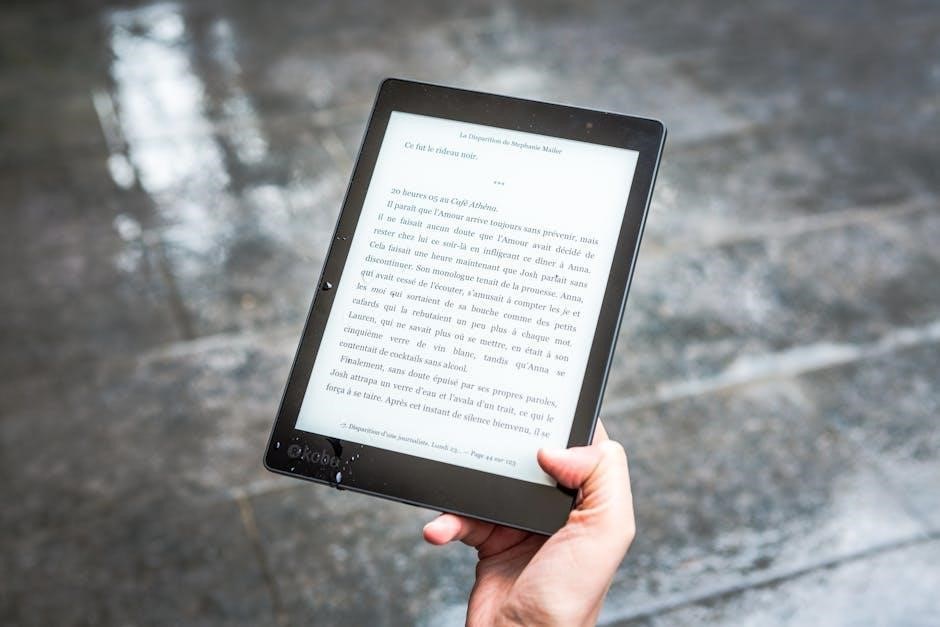
Professional Software for Advanced Editing
Professional tools like Adobe Acrobat Pro, PDF Pro, and DocFly offer advanced features for editing signed PDFs, including text editing, image manipulation, form creation, and secure digital signatures․
Adobe Acrobat Pro: Features and Capabilities
Adobe Acrobat Pro is a powerful tool for editing signed PDFs, offering advanced features like text editing, image manipulation, and form field creation․ It allows users to fix typos, change fonts, and add new content seamlessly․ Acrobat Pro also supports adding, rotating, and flipping images in various formats․ Additionally, it provides robust security features, enabling users to remove or manage digital signatures while maintaining document integrity․ The software supports creating and editing form fields, making it ideal for professional workflows․ With Acrobat Pro, users can also merge, split, or reorder pages and protect documents with passwords․ Its intuitive interface and comprehensive capabilities make it a top choice for advanced PDF editing and management․ Whether for personal or professional use, Adobe Acrobat Pro ensures efficient and secure editing of signed PDFs․
PDF Pro: Edit, Sign, and Protect PDFs
PDF Pro is a versatile tool designed to edit, sign, and protect PDFs efficiently․ It offers a user-friendly interface for modifying text, images, and layouts, making it ideal for both minor and major edits․ Users can easily add or remove digital signatures, ensuring document security․ PDF Pro also provides features to protect PDFs with passwords, preventing unauthorized access․ The software supports form creation and editing, allowing users to customize documents for specific needs․ With PDF Pro, you can print, save, and share edited PDFs seamlessly․ It is particularly useful for maintaining document integrity while enabling necessary modifications․ Whether for personal or professional use, PDF Pro offers a comprehensive solution for managing and securing PDF files, ensuring that edits and signatures are handled with precision and care․
DocFly: A Handy Tool for PDF Editing
DocFly is an excellent tool for editing PDFs, offering robust features to manage and modify documents efficiently․ It allows users to open and edit signed PDFs by first removing the digital signature temporarily․ This ensures that edits can be made without invalidating the original signature․ DocFly supports various editing functions, such as adding text, inserting images, and annotations, making it versatile for different needs․ After making necessary changes, users can re-sign the PDF using DocFly’s e-signature tools, ensuring document security and authenticity․ The software also provides options to protect PDFs with passwords, enhancing confidentiality․ DocFly is user-friendly, making it accessible for both personal and professional use․ Its ability to handle signed PDFs with care makes it a reliable choice for maintaining document integrity while allowing essential modifications․

Workarounds for Editing Signed PDFs
Workarounds include printing and recreating the PDF, using Google Docs for minor edits, or converting the PDF to Word for easier modifications before converting it back․
Printing and Re-Creating the PDF
Printing and re-creating a PDF is a practical workaround for editing a signed document․ Open the PDF in a viewer, press Ctrl + P or click the print button, and select “Save as PDF” to create a new file․ This method allows you to bypass the digital signature restrictions, enabling you to edit the content freely․ However, note that this process may not preserve the original formatting perfectly․ Once printed and saved, you can edit the new PDF using your preferred editor․ This workaround is particularly useful when direct editing tools are unavailable or too complex․ Keep in mind that re-creating the PDF may remove the digital signature, so ensure you have permission to make changes․ This method is ideal for minor edits or when the original file cannot be altered directly․
Using Google Docs for Minor Edits
Google Docs can be a quick solution for minor edits to a signed PDF․ Upload the PDF to Google Drive, right-click, and select “Open with Google Docs․” The PDF will be converted into an editable format, allowing you to make small changes like correcting text or adding annotations․ After editing, download the document as a PDF․ Note that this method does not preserve digital signatures, so you may need to re-sign the document if required․ While Google Docs is convenient for simple adjustments, it may not handle complex PDF layouts perfectly․ For more intricate edits, consider using specialized PDF editors like Adobe Acrobat or PDF Pro․ This workaround is ideal for users who need to make quick, minor changes without advanced tools․
Converting PDF to Word for Editing
Converting a signed PDF to a Word document is a practical workaround for editing․ Tools like Smallpdf, Google Docs, or Microsoft Word allow you to convert PDFs into editable formats․ Upload the PDF to Smallpdf or similar platforms, download it as a Word file, and make your edits․ This method is useful for minor adjustments, such as correcting text or adding notes․ However, complex layouts may not convert perfectly, potentially altering the document’s structure․ After editing, you can re-save the file as a PDF and, if necessary, re-sign it․ This approach is ideal for users who need to make changes without advanced PDF editing software․ While it may not preserve the original formatting, it provides a straightforward solution for basic edits․

Best Practices and Safety Measures
Always keep an unsigned copy for future edits․ Avoid actions that invalidate digital signatures․ Ensure document integrity by preserving the original content and signature details when editing or converting signed PDFs․

Keeping an Unsigned Copy for Future Edits
Keeping an unsigned copy of your PDF is a prudent practice, especially if future edits are anticipated․ This ensures that you can make changes without altering the original signed document, which may invalidate its legal standing․
Before signing a PDF, save an unsigned version separately․ If the PDF is already signed, use tools like Selja or PDFgear to remove the signature and save a new copy for editing․
This approach preserves the integrity of the signed document while allowing flexibility for modifications; Always maintain both versions to avoid complications and ensure compliance with legal requirements․ Proper organization of signed and unsigned files is key to efficient document management․
Avoiding Invalidation of Digital Signatures
Avoiding the invalidation of digital signatures is crucial to maintaining the authenticity and legality of a document․ When editing a signed PDF, it is essential to understand that altering the content can break the digital signature, rendering it invalid․ To prevent this, consider removing the signature temporarily, making the necessary edits, and then re-signing the document․ This approach ensures the integrity of the signature remains intact after modifications․ Additionally, using tools like Adobe Acrobat or online platforms such as Selja or Smallpdf can provide features that allow you to manage signatures effectively, either by removing them before edits or adding new signatures after changes․ Always maintain an unsigned copy for future edits to avoid complications and ensure compliance with legal requirements․ Proper organization and documentation practices are key to preserving the validity of digital signatures while allowing necessary modifications to the document․
Maintaining Document Integrity
Maintaining document integrity is vital when editing a signed PDF․ Ensure that any changes do not alter the original intent or compromise the document’s authenticity․ Use tools like Adobe Acrobat or PDF Pro to track changes and ensure edits are transparent․ When converting a signed PDF to an editable format, such as Word, preserve the layout and formatting to avoid misrepresentation․ After editing, re-sign the document to reaffirm its legitimacy․ Always save a version history to track modifications and ensure accountability․ Tools like Smallpdf and PDFgear offer features to maintain document structure while allowing minor edits․ By adhering to these practices, you can uphold the document’s integrity and ensure its reliability for legal and professional purposes․ Properly managing edits and signatures is essential for maintaining trust and avoiding disputes․
Editing a signed PDF is manageable with the right tools and careful steps․ Always prioritize document integrity and legal compliance to avoid issues․
Final Thoughts on Editing Signed PDFs
Editing a signed PDF requires a balance between necessity and caution․ While it’s possible to modify a signed document, it’s crucial to understand the legal and technical implications․ Always use reputable tools like Adobe Acrobat Pro, PDF Pro, or online platforms such as Selja, PDFgear, or Smallpdf to ensure document integrity․ If you’re the original signer, removing and re-signing is straightforward․ For documents signed by others, requesting an unsigned copy is often the safest route․ Minor edits, like adding text boxes or images, can be done without invalidating signatures, but major changes may require re-signing․ Maintain an unsigned backup for future edits and avoid actions that could invalidate signatures․ Prioritize compliance with legal standards to preserve the document’s authenticity and avoid disputes․
